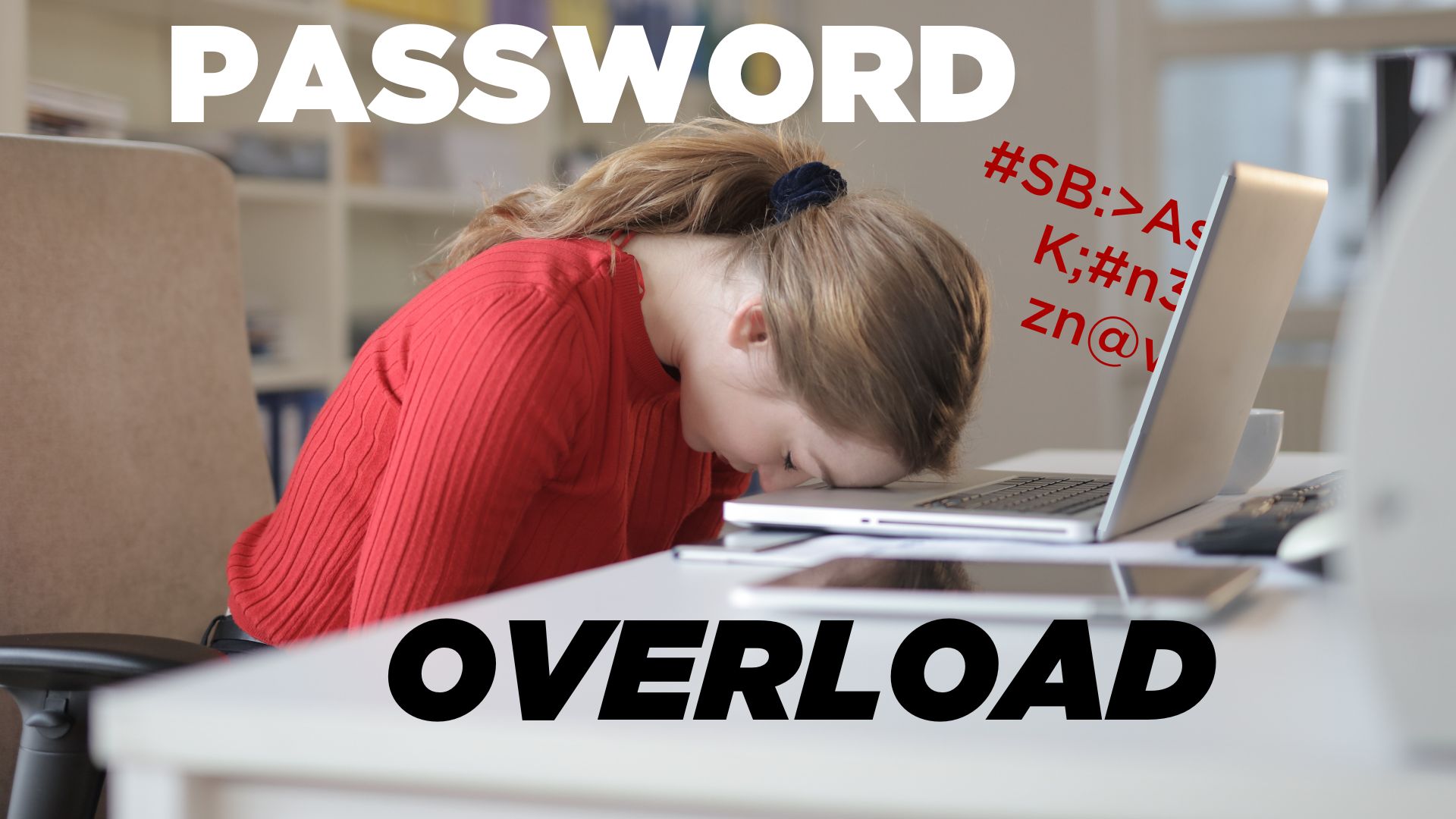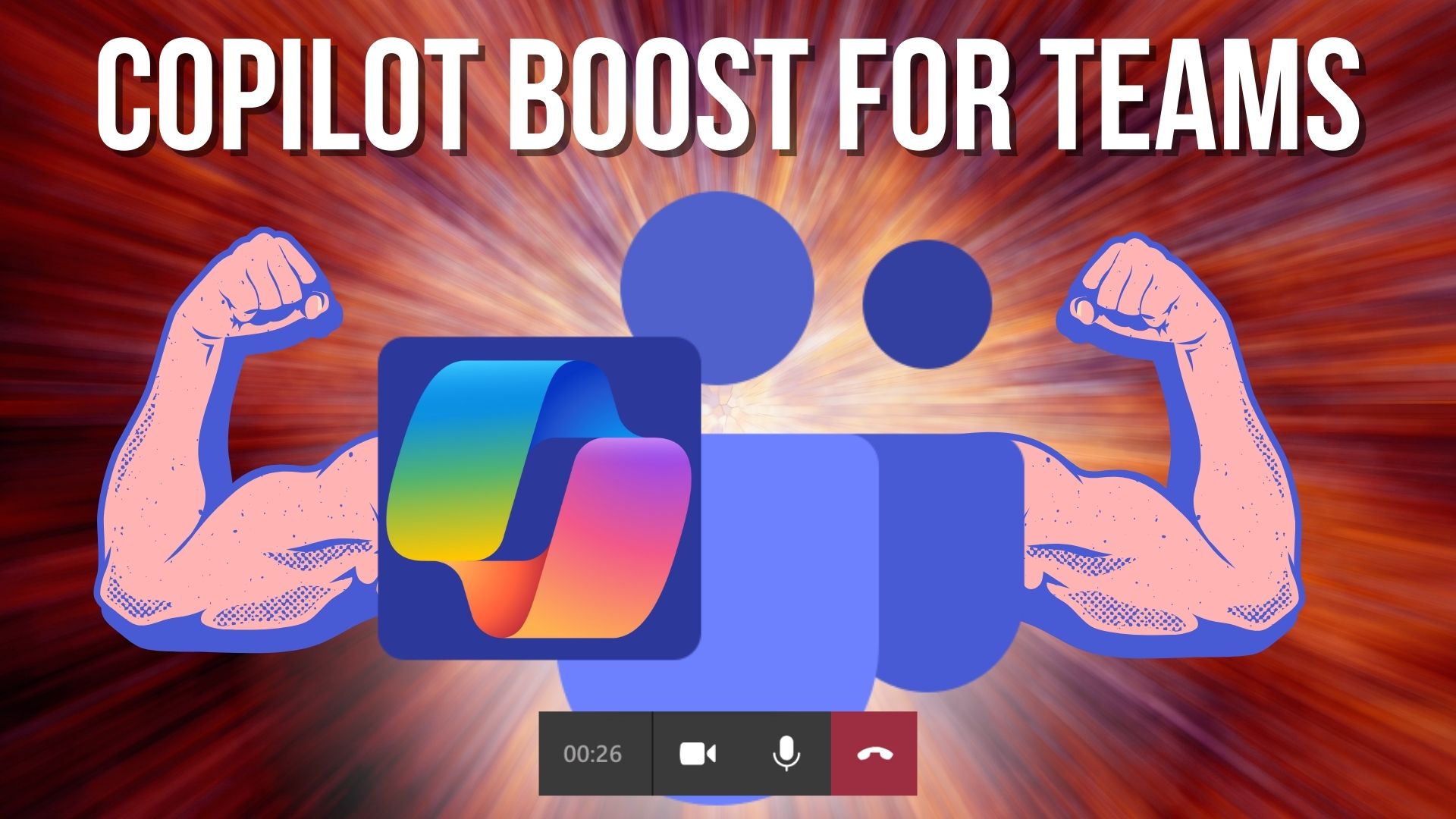Protect your business from a data leak with Microsoft Edge
Microsoft Edge for Business has just rolled out new data leak control capabilities. And that could be a good thing for keeping your sensitive info safe.
What are data leak control capabilities?
In plain English, they help prevent your sensitive information from getting out to the wrong people. Think of it as having an extra lock on your digital doors, making sure only the right people can access your important data.
Every business handles sensitive information, whether it’s financial records, client details, or proprietary data. If this information leaks, it could mean big trouble: Financial loss, legal headaches, and a hit to your reputation.
This new feature in Microsoft Edge helps keep your data secure by making sure only authorized people can access it. It also stops accidental sharing.
Depending on your industry, you may have strict rules about data protection. These new controls can help you stay on the right side of regulations.
And let’s not forget your customers. They’re more aware than ever about data privacy. Using a browser with strong data leak controls shows you’re serious about protecting their information, which can boost their trust in your business.
Microsoft Edge for Business has added this new feature into an easy-to-use package. You can set policies on how data can be shared – like stopping certain types of data from being copied or emailed to unauthorized recipients. This way, you’re less likely to have accidental leaks.
It uses artificial intelligence to spot potential threats and unusual data movements. Edge can alert you to a potential leak before it happens, giving you a chance to act proactively.
If you’re already using other Microsoft products like 365 or Microsoft Teams, good news: Edge for Business integrates smoothly with them, letting you apply consistent data protection across all your tools.
Ready to give it a spin? Here’s what to do:
1. Update your browser: Make sure all your business’s devices are using the latest version of Microsoft Edge for Business. This makes sure you have all the newest features and security updates.
2. Set your policies: Work with your IT support partner to set up data sharing policies that make sense for your business. Microsoft provides guidelines and templates to help you get started.
3. Train your team: Make sure your employees know about the importance of data security and how to use the new features. A quick training session can do the trick.
4. Monitor and adjust: Keep an eye on how things are working and tweak your policies as needed. You want to find a balance that keeps your data secure without disrupting your workflow.
Better still, why not get our team to just do this for you. Get in touch.
Ransomware threats are surging – here’s how to protect your business
Imagine waking up one morning, turning on your computer, and finding that all your important files – everything from customer data to financial records – are locked. Tight.
And then a scary message pops up demanding a ransom fee to unlock them.
That’s ransomware in a nutshell. It’s a type of malicious software that hijacks your data and holds it for ransom.
It usually starts with an innocent-looking email or link. You might get an email that seems legitimate, asking you to click on a link or open an attachment.
This is known as a phishing email, where the sender appears to be genuine but isn’t. Once you click, malicious software is silently installed on your system. From there, the cyber criminals quickly go to work.
They’ll be encrypting your files so you can’t access them. Then, you get that dreaded ransom note, demanding payment in exchange for a decryption key to unlock your files. Paying the ransom is a risky move because there’s no guarantee you’ll get your data back, and it just encourages the attackers to target more victims.
2023 was a particularly bad year for ransomware, with attacks surging after a two-year decline. According to a report, there was a huge increase in ransomware incidents, breaking a six-year record.
One reason for this spike is the rise of something called Ransomware-as-a-Service (RaaS). This model lets cyber criminals "rent" ransomware tools, making it easier than ever for them to launch attacks.
As a result, more businesses are finding themselves posted on data leak sites, with a 75% increase in the number of victims between 2022 and 2023.
Ouch.
And it gets worse. Attackers are getting smarter. They’re developing new variants of old ransomware, sharing resources, and using legitimate tools for malicious purposes.
They’re also working faster, often deploying ransomware within 48 hours of gaining access to a network. And they tend to strike outside of work hours, such as when you’re tucked up in your bed, so they’re less likely to be noticed.
If your business falls victim to a ransomware attack, the consequences can be devastating. You might face significant financial losses, not just from the ransom itself but also from the cost of downtime and recovery.
There’s also the risk of losing critical data if you can’t decrypt your files.
Your reputation could take a hit if customers find out their information was compromised. Oh, and your business operations could be severely disrupted, affecting your ability to serve your clients.
The most important question then: How can you protect your business from this growing threat?
- Start by educating your team. Make sure everyone knows how to spot phishing emails and avoid suspicious links and attachments
- Regularly back up your critical data and securely store those backups offline
- Keep your software and systems up to date with the latest security patches, and invest in strong security tools
- It’s also important to limit access to your data. Only give employees access to the information they need for their jobs
- Monitor your network for unusual activity and have a plan in place to respond to incidents quickly
If you do get hit by a ransomware attack, don’t panic. Work with cyber security experts (like us) to resolve the issue.
Remember, it’s best not to pay the ransom, as it only fuels the cyber criminals’ activities.
My team and I help businesses take proactive action to protect their data. If we can help you, get in touch.
Are your employees reporting security issues fast enough… or even at all?
Getting your team to report security issues quickly is something that’s important for your business… but maybe something that might not have crossed your mind before.
You might think that with so many security tech tools, you're covered. But guess what? Your employees are your first line of defense, and they’re irreplaceable when it comes to spotting and reporting security threats.
Imagine this: One of your employees receives a fishy-looking email that appears to be from a trusted supplier. It's a classic phishing attempt (that’s where a cyber criminal sends an email and pretends to be someone else to steal your data).
If the employee brushes it off or thinks someone else will handle it, that innocent-looking email could lead to a massive data breach, potentially costing your company big bucks.
The truth is, less than 10% of employees report phishing emails to their security teams. That's shockingly low. Why? Well:
· They might not realize how important it is
· They're scared of getting into trouble if they're wrong
· Or they think it's someone else’s job
Plus, if they've been shamed for security mistakes before, they're even less likely to speak up.
One of the biggest reasons employees don't report security issues is that they just don’t get it. They might not know what a security threat looks like or why reporting it is crucial. This is where education comes in, but not the boring, jargon-filled kind.
Think of cyber security training as an engaging and interactive experience. Use real-life examples and scenarios to show how a small issue can snowball into a major problem if not reported.
Simulate phishing attacks and demonstrate the potential fallout. Make it clear that everyone has a vital role in keeping the company safe. When employees understand their actions can prevent a disaster, they'll be more motivated to report anything suspicious.
Even if your employees want to report an issue, a complicated reporting process can stop them in their tracks. Make sure your reporting process is as simple and straightforward as possible. Think easy-access buttons or quick links on your company’s intranet.
Make sure everyone knows how to report an issue. Regular reminders and clear instructions can go a long way. And when someone does report something, give them immediate feedback. A simple thank you or acknowledgment can reinforce their behavior and show them that their efforts matter.
It’s all about creating a culture where reporting security issues is seen as a positive action. If employees feel they’ll be judged or punished, they’ll keep quiet. Leaders in your company need to set the tone by being open about their own experiences with reporting issues. When the big boss talks openly about security, it encourages everyone else to do the same.
You could even consider appointing security champions within different departments. These are your go-to people for their peers, offering support and making the reporting process less intimidating. Keep security a regular topic of conversation so it stays fresh in everyone's minds.
Also, celebrate the learning opportunities that come from reported incidents. Share success stories where reporting helped avoid a disaster. This not only educates but also motivates your team to keep their eyes open and speak up.
By making it easy and rewarding for your employees to report security issues, you're not just protecting your business; you're also building a more engaged and proactive workforce.
Encourage open communication, continuous learning, and avoid shaming anyone for their mistakes. The faster issues are reported, the easier and cheaper they are to fix, keeping your business secure and thriving.
This is something we regularly help businesses with. If we can help you too, get in touch.
Now Copilot’s going to make your team work better together
Have you heard about Team Copilot yet? It’s the latest addition to Microsoft's suite of AI tools and should be available later this year.
Think of Team Copilot as an advanced, AI-powered assistant designed to help your team work better together. While Microsoft’s 365 Copilot has been a personal assistant for individual tasks like drafting emails or recapping missed meetings, Team Copilot takes it to the next level by focusing on group activities.
There are three main ways Team Copilot can help your team:
1. Meeting facilitator
During a Teams video call, Team Copilot can take notes that everyone in the meeting can see and edit. It can also create follow-up tasks, track time for each agenda item, and assist with in-person or hybrid meetings when used with Teams Rooms.
2. Group text chat assistant
In group text chats within Teams, Copilot can summarize lengthy conversations to highlight the most important information. It can also answer questions from the group, making it easier to stay on track and informed without wading through pages (and pages and pages) of chat history.
3. Project manager
Team Copilot can help manage projects by creating tasks and goals within Microsoft’s Planner app. It can assign these tasks to team members and even complete some tasks itself, like drafting a blog post. It will notify team members when their input is needed.
You know that productivity isn't just about individual work. It’s also about effective teamwork. So, by helping with group-oriented tasks, Team Copilot can make big improvements to your overall productivity.
It’s important to note that while Team Copilot is incredibly helpful, it doesn’t replace the role of a human meeting facilitator. It won’t lead meetings or ensure inclusivity, but it will create agendas, track time, take notes, and share files.
It’s more of a business insights assistant, helping with group interactions and meetings rather than censoring comments or keeping people in line. But hey, who knows what’s to come in future!
Team Copilot will be available in preview later this year for Microsoft 365 customers with a Copilot subscription. While it’s a work in progress, the potential it has to transform team productivity is huge.
Keep an eye out for its release and think about how it could fit into your workflow to boost your team’s productivity.
If you have any questions or need further assistance in understanding how Copilot can benefit your business, get in touch.
More businesses are proactively investing in cyber security defenses
More and more businesses are making the smart decision to be proactive and invest in their cyber security defenses. This is fantastic news, especially since stats show that about half of SMBs still have no cyber security measures at all.
If your business falls into that category, it’s time to change.
Cyber security might sound complex, but it starts with a few simple steps. Let’s talk about some basics you can put in place right away.
First, think about encryption and multi-factor authentication (MFA). Encryption is like putting your data in a secure vault. It ensures that even if someone intercepts your information, they can't read it without the encryption key.
MFA adds an extra layer of security by requiring you to verify your identity using a second device, like your phone, whenever you log in. It’s a bit like needing two keys to open a lock instead of just one.
Another easy step is using a password manager. These generate long, random passwords for every account and remember them for you. Password managers make life easier and your business more secure in one package. Amazing.
Advanced monitoring tools are another great way to protect your business. They’re a little like security cameras for your digital space, always on the lookout for anything suspicious. These tools help detect unusual activity in your systems, giving you a heads-up if something’s not right.
And let’s not forget about protecting your business from phishing scams. These are attempts by criminals to trick you into giving away personal information by pretending to be someone you trust, like a supplier or a bank. Educating your team on how to spot these scams is crucial. If something feels off, it probably is.
Why is investing in cyber security so important?
· It protects your data
· Avoids financial loss
· And builds trust with your customers and partners
Your business data is valuable, and protecting it means safeguarding your business's operations and reputation.
Cyber attacks can be costly, not just in terms of money but also time and resources. Prevention is ALWAYS cheaper than dealing with the aftermath of a breach. Plus, showing that you take security seriously helps build trust with your customers and partners. They need to know that their information is safe with you.
Investing in cyber security doesn’t have to be daunting. We’re the experts in this field and would love to help you secure your business. Whether you need advice on getting started or want a comprehensive security plan, get in touch.
You might hold the secret to data security in your finger
We all know how important it is to keep our data safe, whether it's our business secrets or just personal info. Passwords used to be the number one way to keep things under wraps.
But are they still cutting it today?
According to a recent report, it seems many people are sticking to their guns when it comes to passwords, with only a small fraction opting for biometrics like fingerprints. But why the hesitation? It seems like everyone's got data privacy and security on their minds, and that's totally fair.
So, what exactly are biometrics, and why should we consider them as a more secure alternative to passwords?
Biometrics are all about using your unique physical or behavioral traits – like your fingerprints, face, or even your eye scan – to prove it's really you. Unlike passwords, which can be forgotten, stolen, or cracked, biometrics bring a whole new level of security to the table.
Sure, there's still some worry about biometric data getting into the wrong hands. But don't worry too much. It's rare and takes a lot of effort and know-how.
Biometrics are still a solid weapon in the fight against cyber threats. They're not only harder to copy than passwords but also offer unparalleled convenience. No more struggling to remember a jumbled mess of letters and numbers… just a quick scan of your fingerprint or face, and you're good to go.
But what if you're not sold on biometrics just yet?
There’s an alternative: Passkeys.
These clever authentication methods offer another option to the old-school password. Passkeys use special codes unique to each person and are tough to phish (that's when someone tries to trick you into giving away your login credentials).
By mixing biometrics with passkeys, you can make a big enhancement to your business’s security without making your staff’s lives harder (in fact most people find biometrics and passkeys easier).
Passwords may have served us well in the past, but it's time to embrace new, safer methods of authentication.
Need a hand implementing biometrics or passkeys? We can help – get in touch.
Say goodbye to video call pop-ups (and Teams meeting blushes)
Picture this: You're on an important video call with a client, confidently presenting your latest project updates.
Suddenly, a notification pops up on your screen from your significant other, reminding you (not so discreetly) about the damage your child did during their temper tantrum this morning. Or worse, a message from your gym reminding you of your long absence.
Embarrassing, right?
We all know the struggle of trying to maintain professionalism during video calls while secretly battling the fear of embarrassing pop-ups stealing the show. But Microsoft is on it. They're reportedly working on a much-needed feature that could save us all from these cringeworthy moments.
Imagine being able to hide specific apps entirely while you're on a Teams call. No more worrying about intrusive notifications stealing your thunder. This means you can say goodbye to awkward interruptions from messaging apps, or reminders that you'd rather keep private.
How does it work? According to reports, Microsoft's new feature won't just minimize apps to the taskbar like the current workaround. Instead, it'll completely hide them from sight, sparing you from any unexpected surprises (and blushes).
And the best part? It's not just about saving face. This feature could also help boost your device's performance. By keeping those apps in the background, you free up valuable computing power and resources.
If you've ever found yourself frantically closing apps and browser windows to ensure a smooth video stream, this could be the end of that struggle. With the new feature, you can focus on what truly matters during your calls without worrying about technical hiccups or embarrassing distractions.
While we're excited about the potential of this new feature, we'll have to wait and see if it becomes a reality. We'll be keeping a close eye on the official Microsoft 365 roadmap for any updates and will keep you informed.
In the meantime, if we can help make your business’s video calls run more smoothly, get in touch.
The secrets to make your laptop battery live longer
Could you imagine what it must have been like doing business 30 years ago, before you had a decent laptop?
It’s a horrible thought. And one that you only need to consider now and then, when you have an hour’s worth of work to do… but only 30 mins left on your laptop battery. Nightmare.
No one wants to be caught in the dreaded low battery limbo during a crucial meeting or presentation. But with a little know-how, you can extend your laptop battery's lifespan and keep it running optimally for years to come.
Understanding your battery is key. Most laptops today rely on lithium-ion batteries, which have a finite number of charge cycles. A charge cycle equals a full discharge from 0% to 100%, and each cycle diminishes the battery's capacity.
The golden rule? Avoid full discharges whenever possible… which means, don’t let the battery run out completely.
Let’s dive into your laptop's power settings to customize your battery preferences. Hibernation mode is your friend – it kicks in before your battery hits rock bottom. And don't forget to activate Battery Saver mode, a godsend for preserving power when your battery is running on fumes.
Next, it's time to declutter. Close background apps and say goodbye to unnecessary power drains. Toggle off Wi-Fi and Bluetooth when they're not in use and dim screen brightness to conserve energy.
But what about charging etiquette? Contrary to popular belief, keeping your laptop plugged in won't harm your battery – modern devices are smarter than you think. Just steer clear of extreme temperatures and never let your battery dip below 20% if you can help it.
When it comes to storing your laptop for a little longer than usual, put it away with around 50% charge. And if you’re ever in doubt, some battery apps offer real-time insights into your battery's health.
Lastly, stay on top of software updates. New patches and upgrades can optimize performance and minimize energy consumption, giving your battery a new lease of life.
We help businesses round here get the most from their devices for as long as possible. If we can do the same for you, get in touch.
1 in 4 people struggle with password overload. Here’s the answer
Are you tired of juggling a multitude of passwords like a circus act? You're not alone. According to a recent report, around 1 in 4 of us feel the same. But it's not just the sheer number of passwords that's causing headaches – it's the security risks they pose.
Let's face it, when it comes to setting passwords, most people aren't cyber security experts. From weak and easily guessable passwords to the cardinal sin of reusing passwords across multiple accounts, human error is everywhere.
Another study revealed that, on average, people use the same password for five different accounts. And don't get us started on classics like '123456'… used on a mind-boggling 23 million breached accounts.
But here's the thing: Cyber criminals don't need any extra help. They're already pros at cracking passwords, and our lax habits are like an open invitation to wreak havoc. And let's not forget the staggering stats – a projected $434 billion loss to online payment fraud globally between 2024 and 2027, with 90% of data leaks attributed to stolen login details.
So, what's the solution?
Password managers.
These are essential software tools that take the hassle out of password management by generating and storing complex, unique passwords for each account. No more '123456' disasters. Just robust security.
And the best part? Password managers not only beef up your security defenses but they also streamline your digital life. With one-click logins and autofill features, you'll wonder how you ever lived without one. And with the right password manager, you can rest easy knowing your sensitive data is under lock and key.
A password manager makes your life easier and business safer at the same time. Want to know which one we recommend? Get in touch.
Cyber security training once a year isn’t working
We all know how important it is to keep our people up-to-date on the latest cyber threats. After all, with cyber attacks on the rise, staying one step ahead is crucial to protect your business from potential breaches.
But here's the thing – annual cyber security training just isn't cutting it anymore.
Sure, it's become a routine part of the calendar for many organizations. And it’s great that it’s happening at all. But ask any security leader, and they'll tell you… employees find it time-consuming and uninspiring. From clicking through slides to skimming through videos at double-speed, it's usually seen as just another box to check.
And let's be honest, even for those who do engage with the training, there's little evidence it leads to real behavior change.
That's because the traditional approach lacks interactivity and doesn’t connect with employees on a personal level. It's more about checking boxes than building a culture of cyber security vigilance.
Guess what? There's a better way. It's all about small, regular, human-centric interventions. Think of it like the speed signs you see when you’re driving. They remind people to stop and think before they engage in risky behavior. Just as the signs work for driving, this kind of training makes your employees more aware of what they’re clicking.
By nudging employees toward safer decisions in real-time, we can help them develop better cyber hygiene habits without overwhelming them with information overload. It's about empowering them to make smarter choices every day.
And with the amount of Generative AI and third-party tools we’re surrounded with right now, it's more important than ever to give employees the guidance they need to navigate potential risks. Whether it's through real-time coaching or policy reminders, we can help employees understand the importance of safeguarding sensitive data.
So, while there may be a place for annual training, it’s time to think about using a more proactive approach to cyber security education.
This is something we can help you with. If you want to learn more, get in touch.
Copilot is bringing another productivity boost to Teams
If you're all about doing everything you can to help your team max their productivity (who wouldn’t want that, right?), then you're going to love what Microsoft Teams has in store for us with its latest Copilot upgrades.
Imagine, you're mid-Teams meeting, brainstorming like there's no tomorrow. Ideas are flying all over the place! Even the quickest note-taker among you isn’t going to remember it all.
Never mind. Copilot's got it. It can transcribe your conversation and understand your live chat, then summarize the most valuable insights.
It doesn’t stop there. Ever wish you could hit "undo" on a chat message and reword your response? Copilot can help with that too. In fact, it can come up with a fresh message suggestion right there in the chat. That could save you lots of time – and brain power.
Copilot's call recap tool can help with normal phone calls too. Teams Premium subscribers will benefit from handy recaps. It's like having that personal assistant you always wished for (but you still have to make your own coffee).
Microsoft's also made IntelliFrame the default setting for video calls. What’s that, you ask? It uses AI to identify the individual video feeds of all participants so that everyone gets their moment in the spotlight during Teams Rooms calls. It also means no more awkwardly cropped faces or disappearing attendees.
Smoother team collaboration, more insightful meetings, and video calls that look like they're straight out of Hollywood… who doesn’t want that?!
If you’re not already maxing Teams in your business, we can help. Get in touch.
Uh oh! You’re at greater risk of malware than ever before
Here’s something not-so-fun but incredibly important to talk about: Malware attacks.
And it’s bad news. These scary cyber threats are hitting small and medium-sized businesses (SMBs) harder than ever before. That means you need to know how you can defend your business.
First things first, what exactly is malware?
Think of it as the digital equivalent of the germs that make you sick. Malware, short for malicious software, is like the flu virus of the cyber world. It's designed to sneak into your computer systems or network and wreak havoc in all sorts of ways.
So, what kinds of malware are we talking about here?
Well, according to a recent report, there are a few major troublemakers: Information-stealing malware, ransomware, and business email compromise (BEC).
You might be wondering why you should care about malware. Let me set the scene. You're running your business smoothly, minding your own business, when BAM! A malware attack hits.
Suddenly, your files are encrypted, your systems are locked down, and you're being held hostage for ransom.
Sounds like a nightmare, right?
That's the reality for many SMBs facing malware attacks. It's not just about losing money - it's about the potential damage to your reputation, your operations, and your customers' trust.
But there are plenty of ways to fight back against malware and keep your business safe and sound:
Educate your team
Teach your employees to spot phishing emails (an email pretending to be from someone you trust), suspicious links, and other sneaky tactics used by cyber criminals. A little awareness goes a long way.
Armor up your devices
Make sure all your computers and devices are equipped with the best software to prevent attacks.
Back up, back up, back up
Regularly back up your data to secure offsite locations. That way, if you are attacked, you'll have a backup plan (literally) to restore your files.
Fortify your network
Improve your network security with firewalls, encryption, and other powerful weapons. We can help with all of that.
Stay skeptical
Be cautious of suspicious emails or requests for sensitive information. When in doubt, double-check the sender's identity and never click on risky links or attachments.
Have a plan
Prepare an incident response plan for dealing with malware attacks. Think of it as your emergency playbook, complete with steps for containing the threat, recovering your data, and reporting the incident.
That’s a lot to take in, but remember, knowledge is power. These are all things we help our clients with, so they don’t have to worry about it. If we can help you too, get in touch.